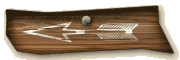NOTE: The following instructions are for Windows XP users only. Please contact us if you have any problems following these instructions and/or downloading your image.
Setting an image as a Desktop background:
- Navigate to the "Start" menu and select "Control Panel".
- The Control Panel opens. Double-click "Display".
- The "Display Properties" window opens. Click on the tab (near the top) labeled "Desktop".
- Click the "Browse" button.
- A window will open. Using it, navigate to the image on your hard drive that you wish to set as the background. Once found and selected, click "Open".
TIP: If you set an image for your desktop background and it looks distorted (stretched too wide or too tall), under the "Browse" button are several options for the position (in a drop-down menu). Select "Center", and now the image will be centered on your screen.
Also, you can change the color that shows behind your image if the picture doesn’t fill the entire screen. The "Color" option should be somewhere below the "Position" options.